If you have faced Windows Update Error 0x8024200B in trying to update your system to Windows 10/11, you are not alone. The problem can affect proper updates that will lower down the performance and security of the machine. There are many ways to resolve the error easily for restoring lightweight updating.
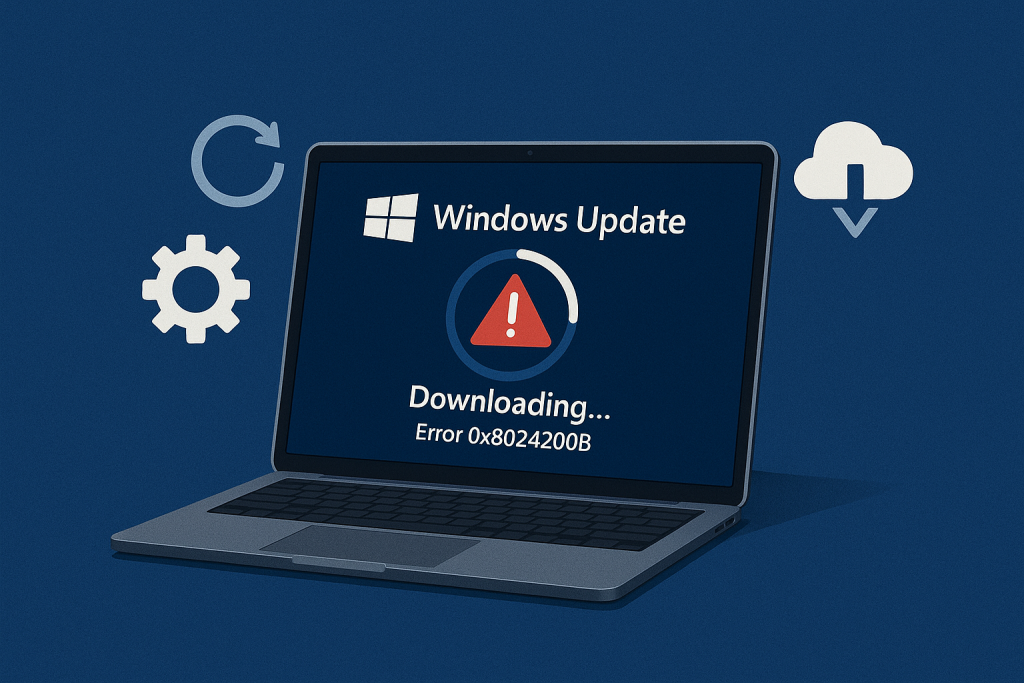
What is Windows Update Error 0x8024200B?
This error mainly manifests while attempting to install a Windows update, but it might also occur during the upgrade process from previous versions of Windows or while updating certain drivers. The update never gets through successfully once there is an error code involved; in that respect, gadget performance and file corruption may occur later on.
Causes of Error 0x8024200B
Some of the common causes of Error 0x8024200B include:
- Corrupted operating system files or corrupted registry entries
- Infections from malware or viruses
- Incomplete installations of Windows Updates or failing to install
- Conflicts with third-party software-especially anti-virus programs.
🛠️ Tip: Corrupted system files or registry issues are common culprits behind update errors. Outbyte PC Repair tool can help scan and fix these problems, potentially resolving the 0x8024200B error before it causes further damage.
Solutions for Error 0x8024200B
The following are some tried and tested methods one can apply to get rid of the Windows 10/11 Update error 0x8024200B:
Solution 1: Run Windows Update Troubleshooter
The easiest way to fix this error is by running inbuilt Windows Update Troubleshooter, which automatically diagnoses issues related to updates.
- Go to Settings > Update & Security > Troubleshoot.
- Under Find and Fix Other Problems, select Windows Update and click on Run the troubleshooter.
- Follow any on-screen prompts, then restart your PC afterward.
Solution 2: Use the System File Checker (SFC) Tool
If this error appearance is because of some damaged system files, you can try to run this error through the SFC tool.
- Run Command Prompt as an administrator.
- Now in the Command Prompt window, type in
sfc /scannowand hit Enter. - Let the scan complete, then restart your PC.
Solution 3: Clear the Software Distribution Folder
It is just as likely that some of the files inside that folder are corrupted or incomplete.
The deleting of the Software Distribution folder will remove them. File Explorer opens to C:\\Windows\SoftwareDistribution.
Inside, delete everything in DataStore and Download folders. Following that, boot your computer and try checking for updates.
🛠️ Quick Tip: Sometimes update errors are also linked to outdated or faulty drivers. Using a tool like Outbyte Driver Updater can help you automatically update all your drivers, reducing the risk of future update issues.
Solution 4: Reset the Windows Operating System
When all of the above processes are not helping, now you can reset your operating system. This allows you to either keep or remove your files.
- Open Settings and from there, head to Update & Security > Recovery.
- Click on Reset this PC and choose whether you want to keep or remove your files.
- Move forward by following the onscreen instructions to end.
Solution 5: Scan for Malware
If none from above works, then only scan your Windows PC with some good and reliable Outbyte AVarmor antivirus software. Most probably, malware infection has caused corruption in the entire Windows Update process and isn’t allowing you to install any update, which has presented this error.
Be careful while installing an antivirus program. Download it from the official manufacturer’s website to avoid aggravation of the problem.
Solution 6: Install the Update Manually
If the problem persists, you should manually install the update by downloading it from the Microsoft Update Catalog website.
- Open the Settings app to open View update history under Update & Security, and note down the KB number.
- Look for this number on the Microsoft Update Catalog website, downloading the correct one.
- Start the installation of the update by running the downloaded file.
You Might Also Like:
How to Fix The 0x80244022 Error Code
How to Fix “The code execution cannot proceed because Edgegdi.dll was not found” Error
FAQs
What causes the Windows Update Error 0x8024200B?
The sources of this error include corrupted system files, malware, incomplete updates, and software conflicts.
How much time is needed to troubleshoot the Error 0x8024200B?
It depends on the solution. The troubleshooter or SFC scan may take around 15-30 minutes, but resetting your PC will take longer than that.
Can third-party antivirus applications cause this error?
Yes, some antivirus programs interfere with the updates. Just try temporarily disabling or uninstalling the third-party antivirus software and see if this resolves the problem.
Can I install the update manually?
Yes, you can install it manually using your browser through Microsoft Update Catalog by searching for the KB number.





