High memory usage is among the major factors that slow down your PC in Windows 10/11. The exact cause for this issue might be very tricky and challenging to find. Many users face the issue of memory usage spiking up to 70-100%, which eventually leaves their systems lagging. Well, there are a couple of ways you could troubleshoot the issue and finally resolve it.
What Causes High Memory Usage in Windows 10/11?
This unpleasant experience can occur on Windows 10/11, where some users report they are unable to use their computer after some time because of high memory usage. While restarting their machine helps, the problem comes back to haunt them once again.
In certain cases, the memory usage could climb up as high as 70 percent, going further up to 100 percent if a restart isn’t performed. This high memory usage on Windows 10/11 brings computer usage and performance to a halt. Unexplained high memory usage can be caused by several factors:
- Background apps: Too many apps running simultaneously.
- Memory leaks: Programs consuming more memory than necessary.
- Malware: Viruses consuming system resources.
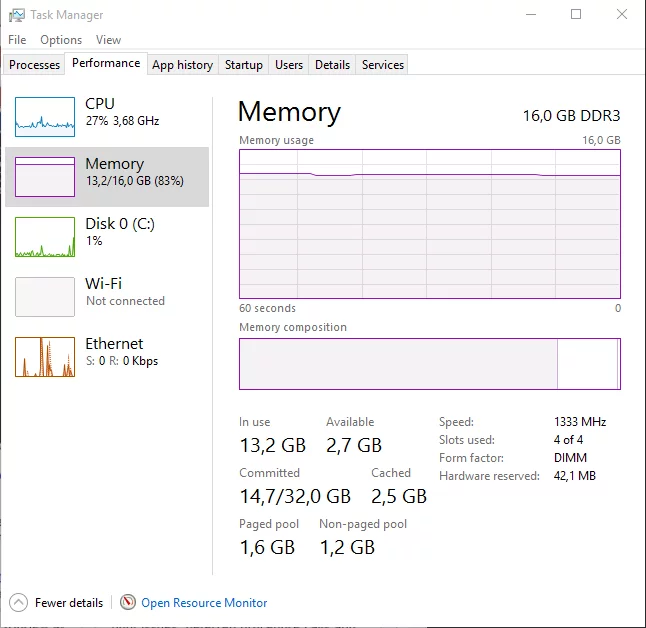
How to Fix High Memory Usage
Run a Malware Scan
First, scan your system for malware. Use Windows Defender or any trusted antivirus program to ensure no malicious software is causing the memory leak. Alternatively, you can use a trusted Outbyte AVarmor antivirus program.
Adjust Windows Performance Settings
Optimize your PC by adjusting its performance settings. Right-click This PC > Properties > Advanced System Settings > Settings > Adjust for best performance, then Apply.
Disable Startup Programs
Simply hit Windows key + R, and then type msconfig before pressing Enter. The task manager window will open. From there, click on Startup and you’ll find a list of programs running at startup. Right-click on the apps that you don’t want running at startup. Finally, select Disable.
Use RAMMap to Clear Memory
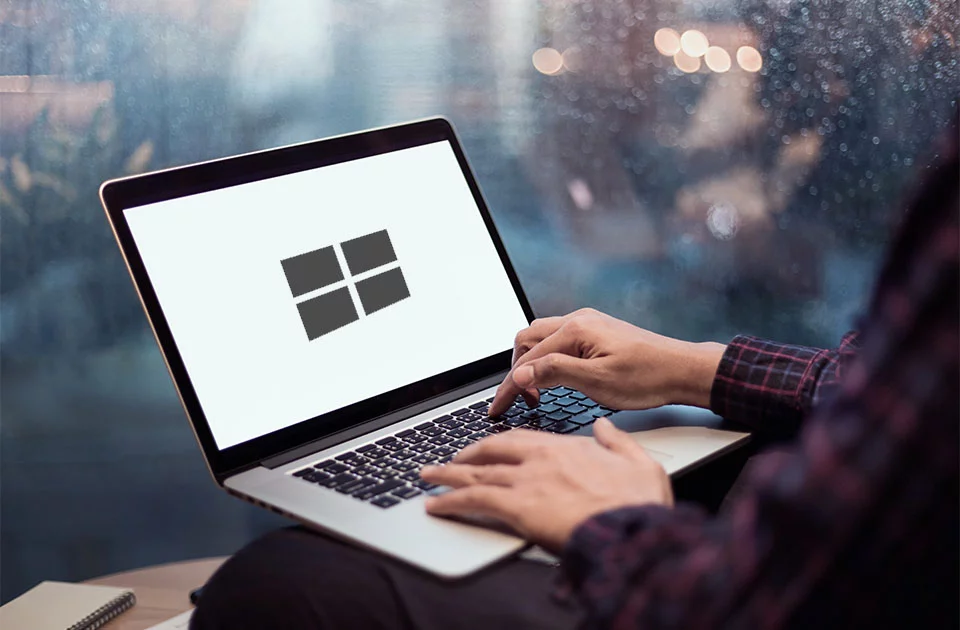
RAMMap is a free tool by Microsoft that helps identify which applications are using your memory, including metafile usage. It’s useful for resolving high memory usage on Windows 10/11 when the cause is unclear. You can clear the System Working Set to free up RAM and improve performance. By using Count Data in RAMMap, you can see how much memory each process is using, including those in the standby or modified page list, and memory allocated for page table entries.
Use VMMap to Track Virtual Memory Usage
VMMap is another process-oriented tool that allows you to view an existing process as well as trace a new one and observe its memory usage in greater detail than RamMap allows. When this tool launches, it prompts users to select an existing process they want to investigate (or maybe start a new one). Launching a new process enables you to trace memory utilization, including heap and virtual allocations.
Note, too, that unexplainably high memory usage on Windows 10/11 could be linked to your computer crying out for help. Get your desktop or laptop running fast and smoothly with a reliable tool Outbyte PC Repair, which diagnoses your Windows system, restores system stability, and enhances computer speed and performance.
People Also Ask
Read more about CPU:
Task Manager and the 100% CPU Spike
FAQs
1. What consumes so much memory?
It can also be because of certain background applications or even memory leak or viruses in it.
2. How do I clear the memory?
Yes, do scan your malware, change your performance setting, and turn off all those programs that may be causing it to boot up pretty slowly.
3. What is RAMMap?
RAMMap is a utility that stands for helping clear the excess usage of memory from unnecessary processes.
4. Does virtual memory contribute to high memory consumption?
Yes, VMMap is helpful to keep the virtual memory of particular processes in check.





